Adding a Force PIN Change or Customer Activation Profile
Force PIN Change and Customer Activation share a close structural relationship as they both involve situations where a member is prompted to change their PIN during a phone call. The process of Force PIN Change and Customer Activation is governed by various aspects. These aspects encompass PIN creation configuration, scenario configuration, PIN change determination, and authentication profiles.
Please see Adding a New Force PIN Changeand Customer Activation Profile for more information about Customer Activation and Force PIN Change.
The creation of a valid PIN is guided by multiple business rules. Each credit union may set up its unique set of rules that outline the specific requirements for a valid PIN. The SmartApps Authentication Global Settings screen enables the configuration of PIN characteristics.
1. Click Add New on the Profiles Page.

2. Choose the Customer Activation or Force PIN Change profile in the Profile Type in the General Settings section.
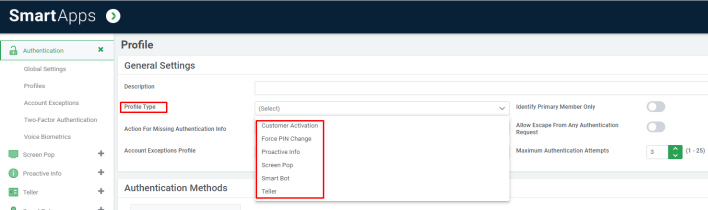
3. For other settings related information, read further description.